Deploying VxRail Dynamic Nodes with HCI Mesh
- Luke Jones

- Dec 29, 2021
- 3 min read

Dynamic nodes are a new VxRail node type that has become available with the release of VxRail 7.0.240. Essentially Dynamic nodes are the same as other VxRail nodes but have no storage and no vSAN. This provides a way to grow your compute and storage at different rates or to get all the operational benefits of VxRail whilst using external storage.
Storage can be provided to the nodes via FC from Dell EMC storage arrays or using vSAN HCI mesh. This post will show the process of deploying a dynamic cluster and connecting to an existing VxRail vSAN cluster using HCI mesh.
Considerations
The dynamic cluster must be managed by the same vCenter server and under the same datacentre object as the vSAN cluster.
You can use the VxRail managed vCenter from the vSAN cluster and retain vCenter LCM.
You can use L2 or L3 to connect to the remote vSAN datastore.
If you use L3 for vSAN you will need routing in place on your physical network and gateways on your vSAN cluster nodes for vSAN traffic.
Pre-requisites
A vSAN VxRail cluster deployed and operational.
TOR switches configured for the new dynamic cluster
VxRail nodes racked and prepared for deployment
Deploy the dynamic cluster
Connect to the VxRail manager to begin the VxRail deployment wizard.
After accepting the EULA you will need to select Dynamic node cluster and vSAN HCI Mesh for the cluster type.

3. The rest of the wizard is the same as a standard deployment with external vCenter. NOTE: It is helpful to add the vSAN network into the customer network section since you will need the port group for the next bit.
Configure vSAN network
1. If you didn’t create a portgroup for vSAN during the deployment, create it now.
2. Select the first node in the dynamic cluster, select the configure tab, select VMKernel adapters and click ADD NETWORKING

3. Select VMKernel Network Adapter, click Next
4. Select your vSAN network and click next

5. Check the vSAN box in the enabled services list, select next
6. Enter your IP details, click next (if using L3 be sure to specify the correct gateway)
7. Review your settings and click finish
8. Repeat step 2-7 for all nodes in the cluster
9. Make sure that all the nodes can communicate across the vSAN network
Configure vSAN
1. Right-click on your Dynamic cluster, select vSAN, then Configure

2. Select vSAN HCI Mesh compute cluster, click next

3. Review and click finish
4. Select your dynamic cluster, select the configure tab, click Remote Datastores under the vSAN heading
5. Click on MOUNT REMOTE DATASTORES

6. Select your remote vSAN datastore from the list, click next

7. vSAN will complete a compatibility check, resolve any errors and select finish

8. You will now see the remote datastore mounted on the dynamic nodes ready to use

Complete VxRail Dynamic deployment
Your cluster will now be ready to host VMs on the remote vSAN datastore, so it is time to complete the VxRail deployment. At deployment time the VxRail manager is stored on one of the nodes local datastore, it must be moved onto the remote vSAN datastore and some final configuration needs to be completed. Until this is completed none of the VxRail day 2 operations are available and you will see this warning: VxRail cluster is not fully ready
1. Navigate to the VxRail Swagger UI (https://vxm-ip/rest/vxm/api-doc.html)

2. Click the dropdown box at the top right and select system

3. Click Authorise, enter your SSO credentials and click on the Authorise button



4. Scroll down to Primary Storage and click Try It Out

5. Put in the name of your vSAN datastore, and storage policy (or delete the policy and use the default). Click Execute

6. Success.

From the VxRail plugin:

HA warnings
Once I had completed the deployment a warning pop up on each of the new dynamic nodes. The warning was “The number of vSphere HA heartbeat datastores for this host is 0, which is less than the required:2”

Since this cluster will only have vSAN datastores we can safely ignore this warning. I never like to leave a host with any warnings though as it masks other potential issues. Use the following process to ignore datastore heartbeats for this cluster.
1. Select the cluster object, select the configure tab and click on vSphere Availability under Services. Click on the top EDIT button.

2. Select the Advanced Options tab, click on the “+ Add” button. Enter “das.ignoreInsufficientHbDatastore” with value “true”. Click OK

3. Disable and then re-enable HA for the error to clear.
That’s all there is to setting up VxRail Dynamic nodes with vSAN HCI Mesh. The cluster is now ready to host workloads on the remote datastore.
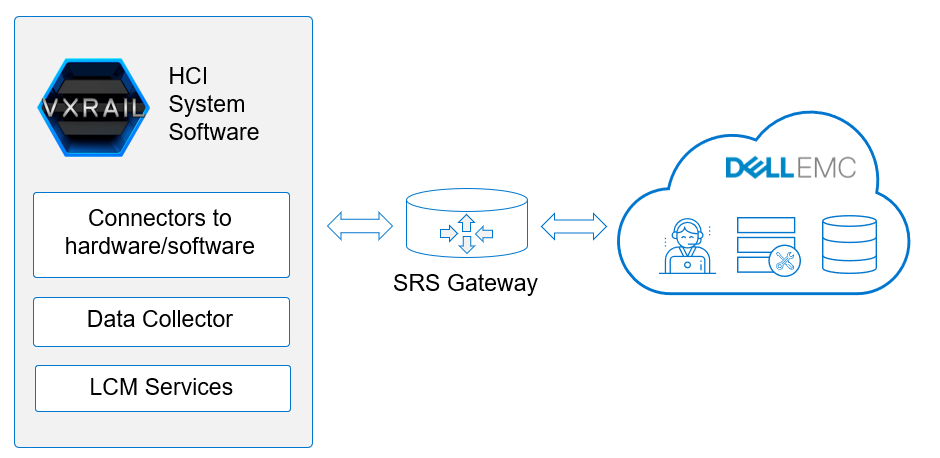


Comments